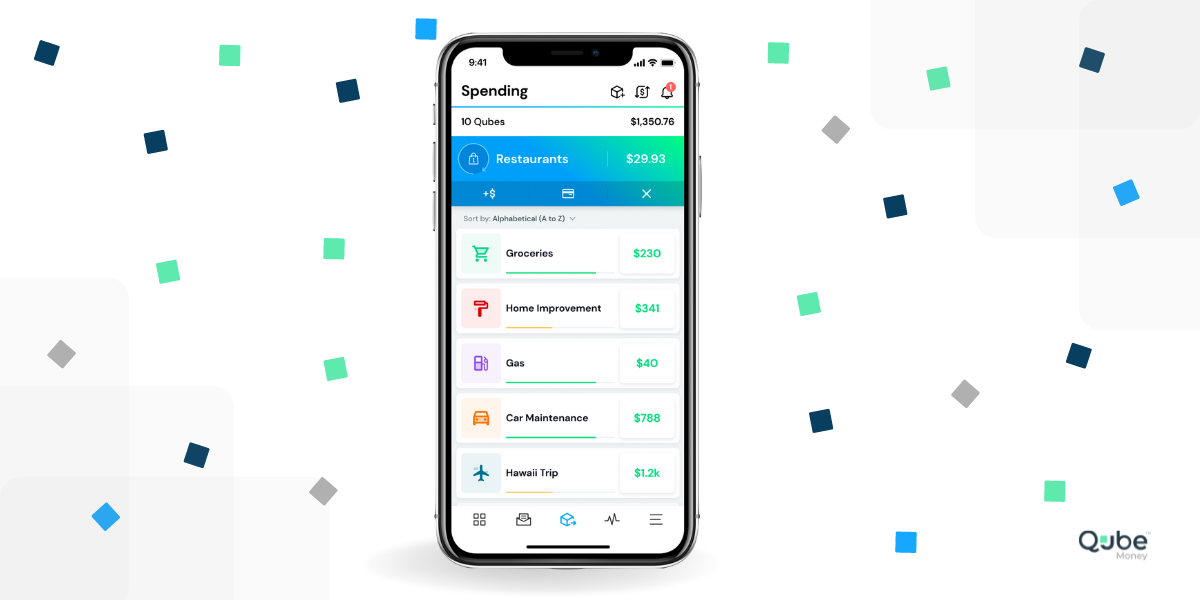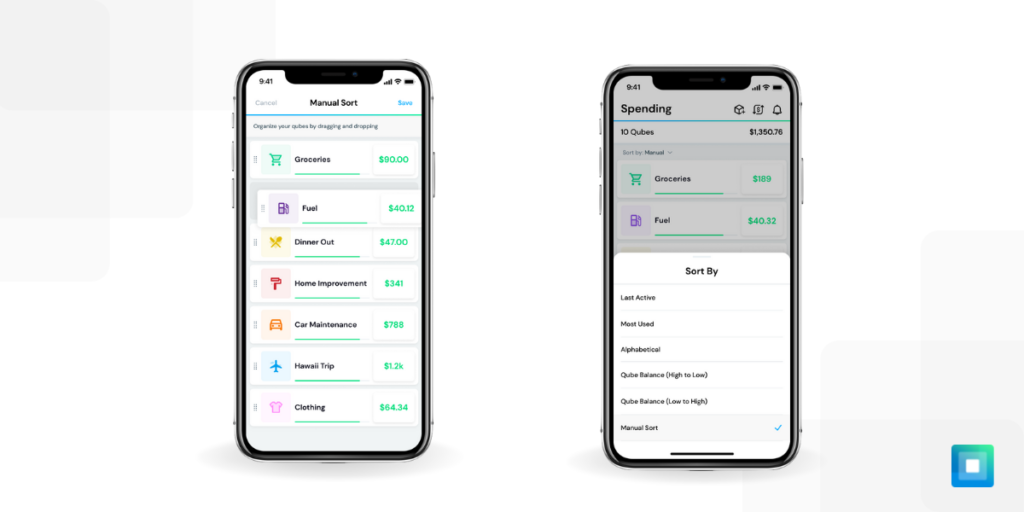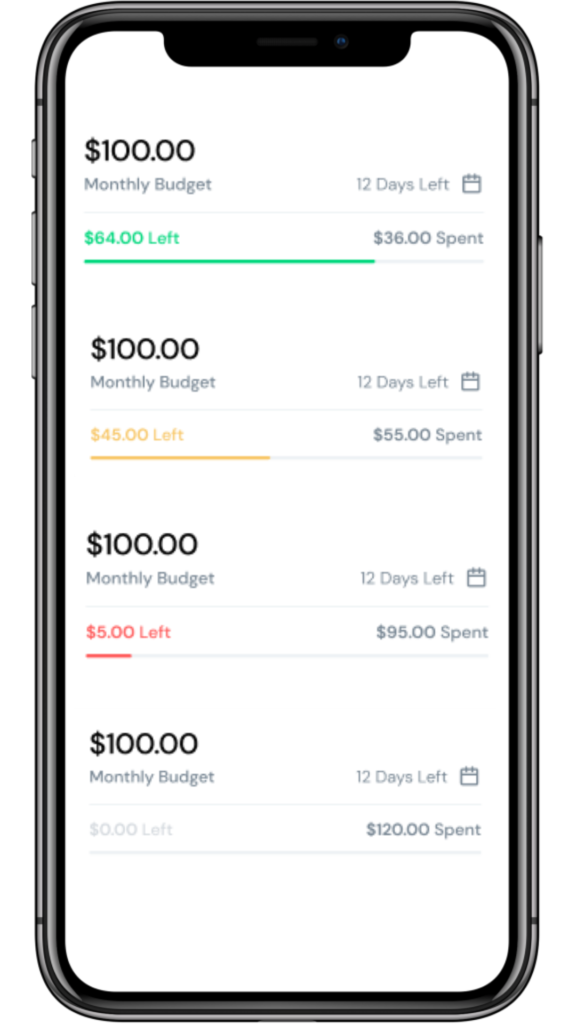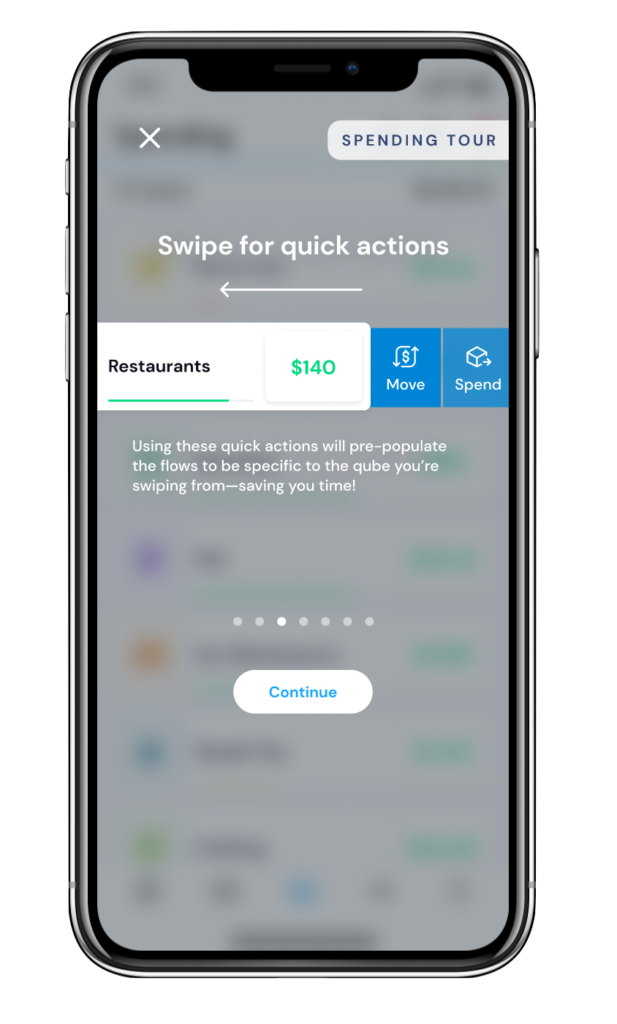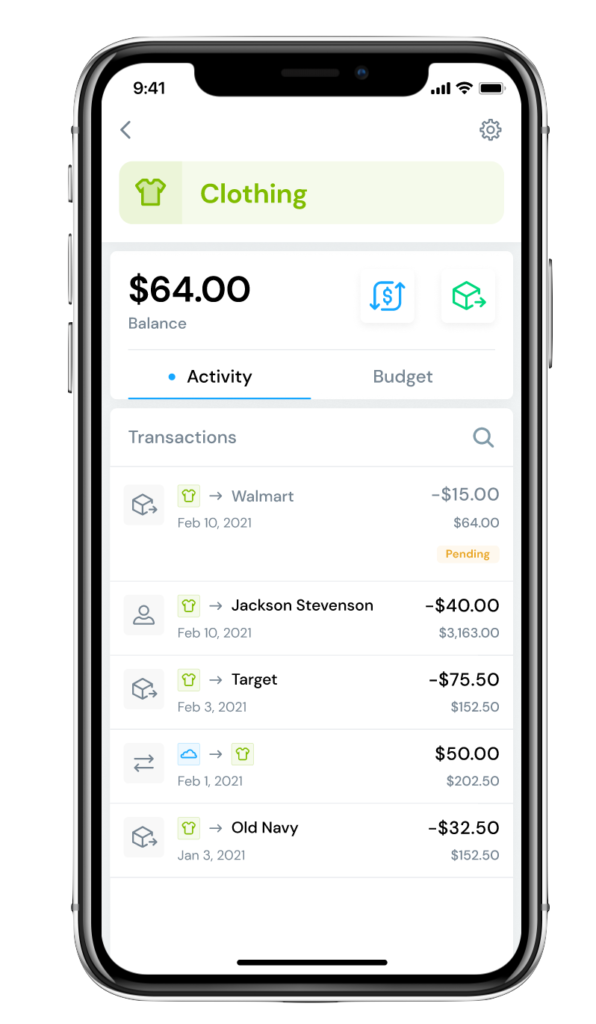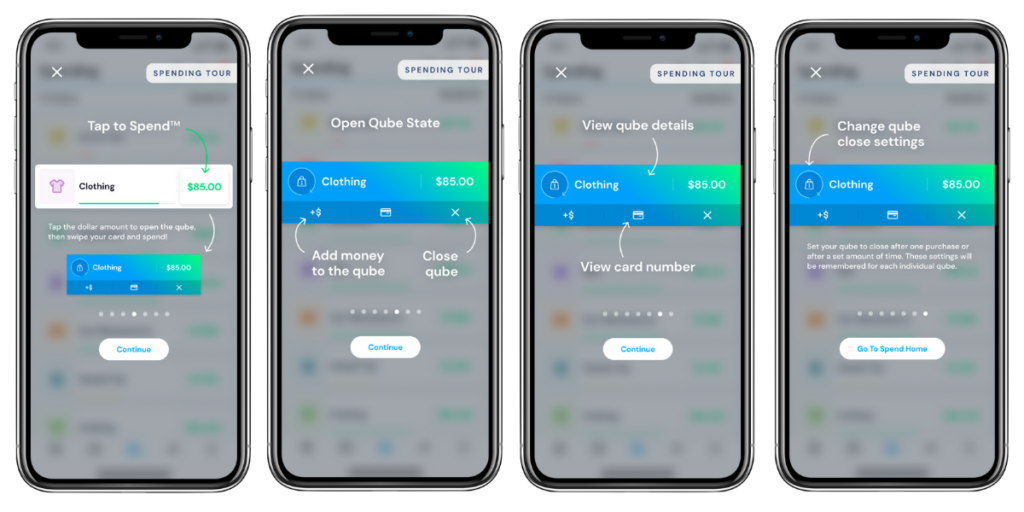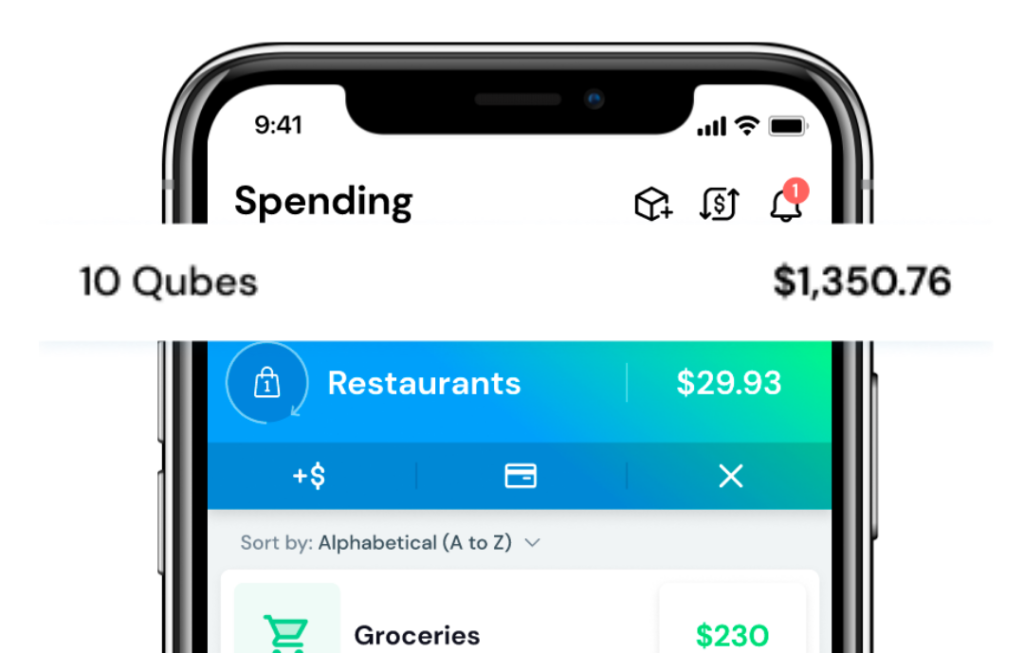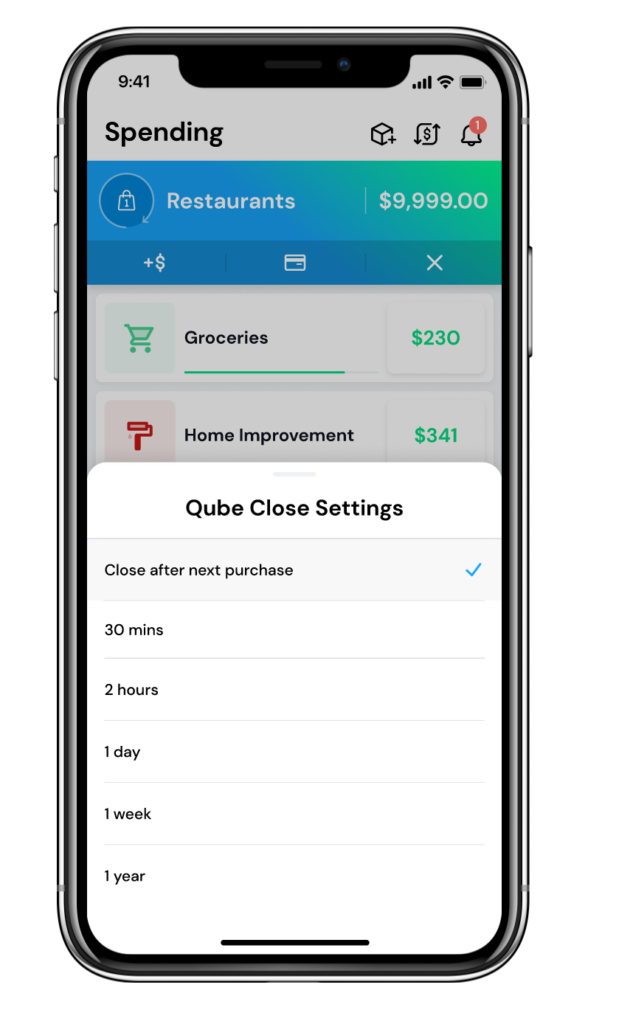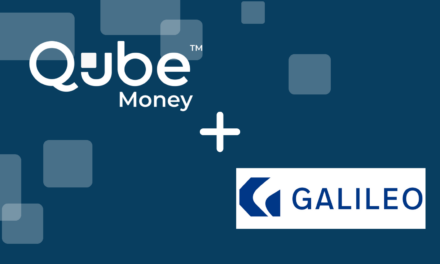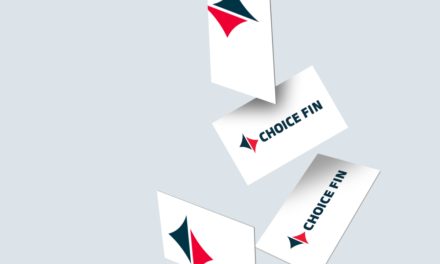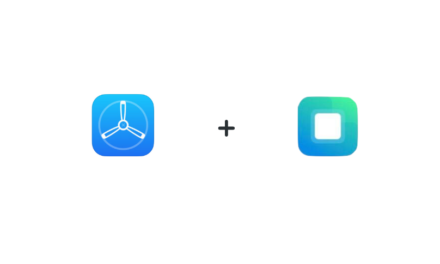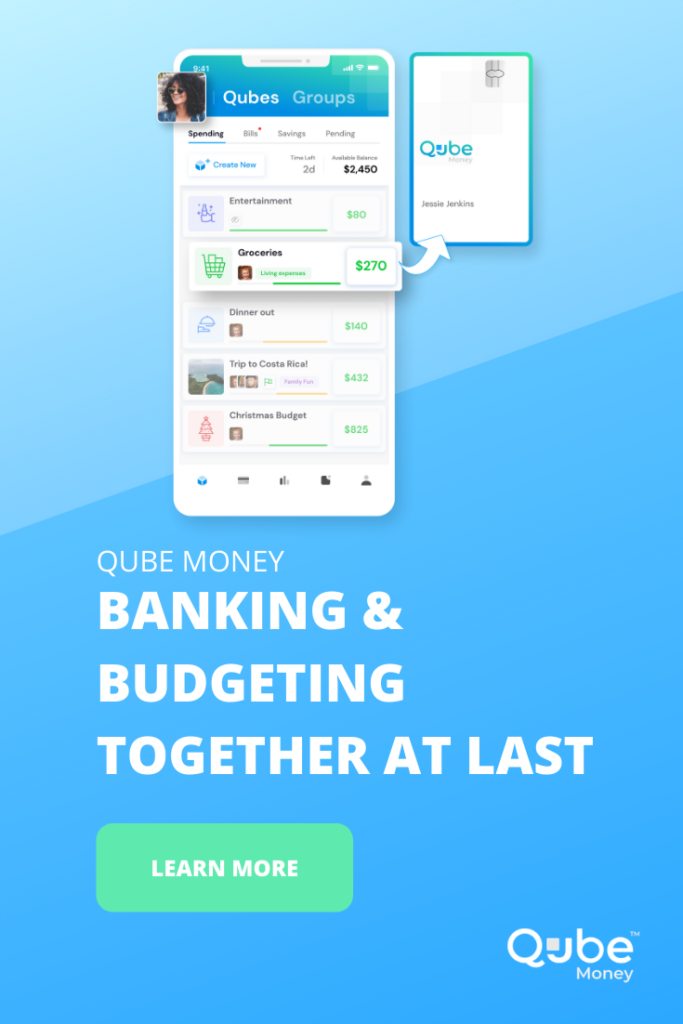We’ve been dropping hints for a while now, that we’d soon be releasing features that made organizing your financial life inside Qube Money a whole lot easier. In fact, we’ve had many of these features highlighted on our marketing materials because we hoped they’d be released months ago!
Many of you (and even many of us inside the company!) have been waiting for these new features for a long time. Here’s some examples of some of your requests:
“I come from every dollar budgeting. I LOVE organization, so it would be nice if you could provide the option to organize qubes as we see fit. As a default, when you create a new budget category, it goes to the top and messes up my ideal order. I have food at the top because that’s my most used category. Once I add new categories it makes me scroll down further to reach it. Hope this helps! Thanks again for having such a great app! I’m finally cancelling my Dave Ramsey subscription!“
“Please keep building on features that help to make budgeting easier and more education about budgeting and finances.“
“I really hate the spending qubes moving around. I understand the idea of having the most recent Qube on top. However, I can’t find the qubes I want because they keep moving around. It really upsets me.“
“Keep working to make the experience most intuitive so less directions are needed.“
“The learning curve is hard. I think it will become easier as the app keeps adding its promised features and the bugs are worked out.”
Well, the wait is over! With this new update, the experience of learning and using Qube has just become way easier and more intuitive! Score!
Organize Your Qubes Six Different Ways
You can now organize your qubes in one of six different ways:
- Last active
- Most Used
- Alphabetical
- Qube balance (high to low)
- Qube balance (low to high)
- Sorting manually
These options allow you to organize your spending qubes just how you want, making it easier to find your qubes when you need them!
Compare Your Spending With Your Monthly Budget
Have you noticed that empty gray progress bar at the bottom of every qube? As part of our update, it’s now a visual indicator of where your budget stands.
When the month begins and your budget is full for that qube, it will start out as green. This means you have plenty left to spend for the month, and you’re on track to stay under budget. When it turns yellow, it’s telling you to slow down your spending, since you’re getting closer to hitting your budget. Finally, when it turns red, that means you’re super close to spending your budget, and it’s time to stop!
This display will allow you to know how you’re doing at a glance, and will keep you motivated to spend mindfully throughout the month. One of the main reasons people come to qube is to get help sticking to a budget, and this new feature will help you do just that.
Quick-Swipe Actions for Moving and Spending Money
We know it can be stressful when you’re approaching checkout and need to quickly move money into a qube. It can also be a pain to perform multiple actions when you need to authorize an Amazon purchase. Now it’s easier to perform these actions! By swiping left on each qube, you can quickly add more money from the cloud (or another qube) and open the qube, authorize a purchase, or complete an Amazon order.
Updated Spending Details
The new Bills Home screen is so new and different that it made the rest of the app feel inconsistent. That’s why we gave the spending details a facelift. Now when you view your spending details, you’ll be able to view your activity and transactions like you used to, but you’ll also be able to see your budget progress for that qube. You’ll be able to easily transfer money or spend from this screen as well.
New Open Qube View and Spending Tour.
The next time you open a qube, you’ll notice that it looks a little different. To help you familiarize yourself with these changes, we’ve created the spending tour. This tour will walk you through everything you need to know, from how to spend, to how to change the close settings. You’ll see this tour each time you log in, until you decide you no longer want to see it.
Much of the user feedback we’ve received has to do with the learning curve many experience when implementing Qube. It’s our hope that this spending tour will make the new open qube method much easier to learn.
Number of Qubes + Total Balance.
You may notice that we’ve removed the “deposit money” button to show you how many qubes you have and the total balance of all of your qubes combined. This small enhancement gives the spending screen a cleaner and more simple feel.
Qube Close Settings
Lastly, we made some significant changes to how the qube closes when you spend. Before, the default option was to open the qube for 30 minutes. If you didn’t spend within 30 minutes, the qube would close. Now the default option is “Close after next purchase.” This means the qube will stay open until you make a purchase. This should decrease the number of declined transactions you experience. You can, however, change it to 30 mins, 2 hours, 1 day, 1 week, or 1 year. In these instances, instead of the qube closing after the next purchase, you can place as many transactions as you would like within that time frame. For example, if you open a qube for 2 hours, you can make 4 transactions within that 2 hour window, and all of them will go through. We’re continuing to listen to feedback and we’re working to make the app simpler while at the same time sticking to our patented proactive spending method that makes us different from everyone else.
With each of these improvements to the app, spending with Qube is sure to be easier! As always, let us know if you run into any problems or have suggestions. If you don’t have a Qube account, get started today!
If you’d like to discover your genuine purpose for money, be guided through setting up your own system inside Qube Money, and start building generational wealth ASAP, check out our companion course, Qube Masters!