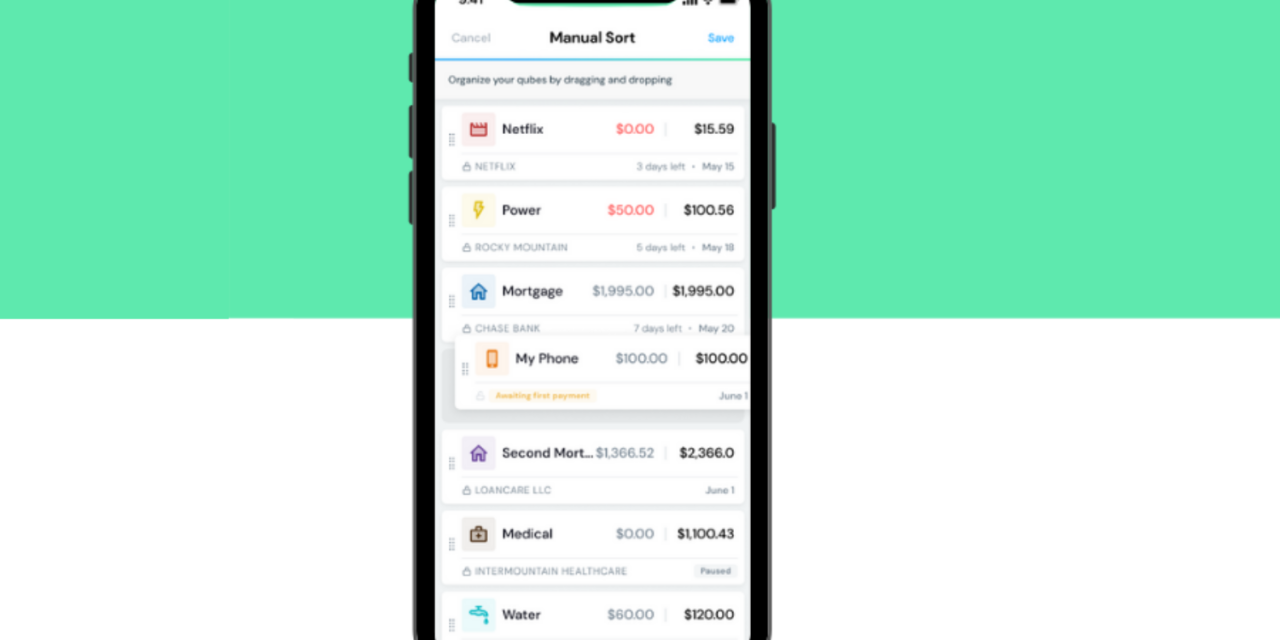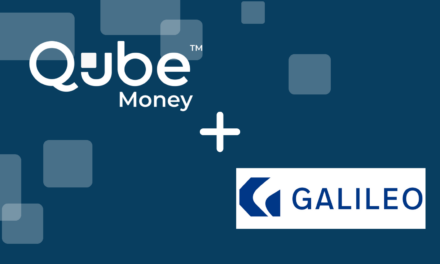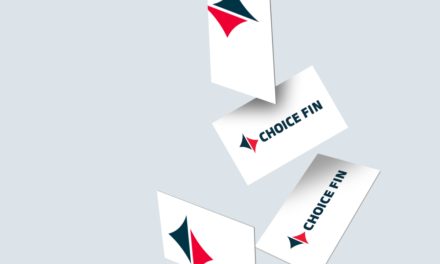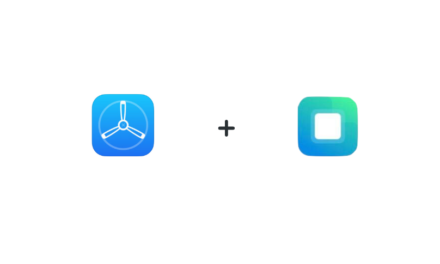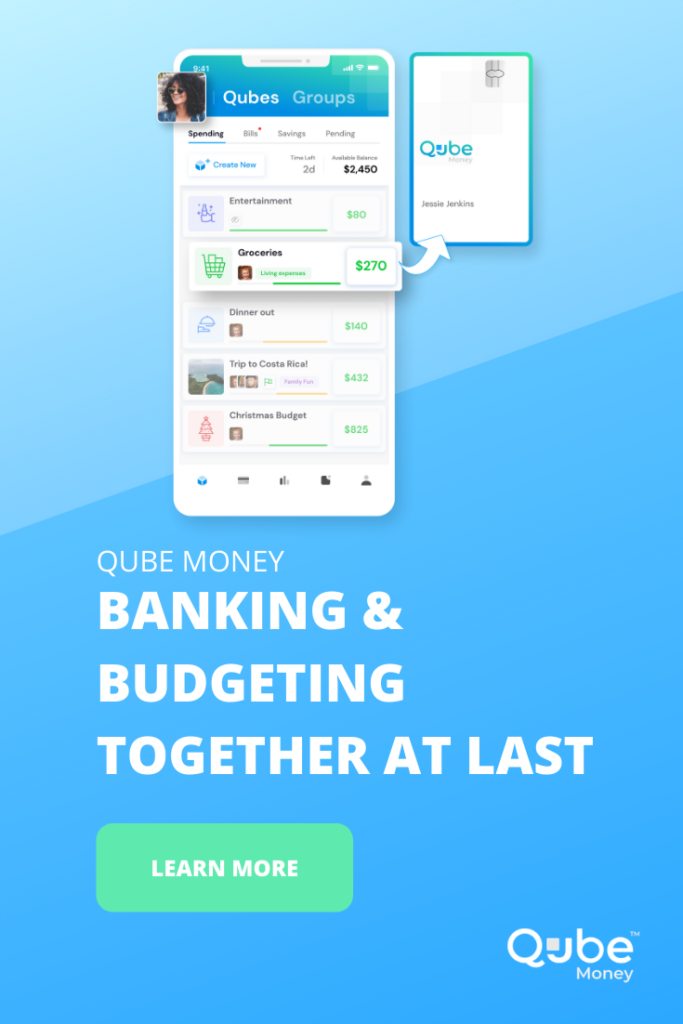Here at Qube Money, we love our users. User feedback is what motivates us to keep on improving the Qube Money experience!
One thing we’ve heard from our users over and over again is, “Hey Qube, can you please help me organize my bills in one place, instead of having to sift through a list of qubes on the planning screen?”
Related: Bill Qubes Now Available to All
Well, we listened to that feedback and have built a new home for your bills! With the new Bills Home screen, you can:
- see all your bills in one place.
- organize your bill qubes just the way you want them.
- see the matched merchant and whether your first payment has been made.
- view the bill amount and whether the amount is fixed or variable.
- see the due date.
- check whether you have enough in the Bill Qube to cover the payment.
This is one of our BIGGEST updates yet! We’re so excited to introduce you to the new Bills Home screen.
You’re gonna LOVE this update!
What is the Bills Home screen?
The Bills Home screen is just what it sounds like: a screen inside Qube Money dedicated to organizing and paying your recurring bills. Using the Bills Home screen will allow users to easily find and organize their bill qubes without sorting through a long list of qubes on the Planning screen.
This change was completely user-initiated, and we think it’s the cat’s pajamas!
How do I organize my bills?
The first step to organizing your bills is to first write down each one of your bills on a piece of paper or in a spreadsheet. Write the due date, the amount, and the billing frequency. Once you’ve got all your payments written down, go into the Qube Money app and select the “Bills” icon on the bottom of the screen.
Tap the “Create Qube” icon:
Enter the name for your first bill:
Use a corresponding icon and color:
Now you get to see the power of paying your bills with Qube. If the bill amount is the same each month and you don’t want it to increase, select “Yes.” For example, if your Netflix payment is $12.99 per month, and you select yes, if Netflix ever tries to increase your subscription price even by $0.01, that transaction will be declined.
When you select “No,” the payment amount can vary and the bill will go through automatically, as long as there’s enough money in the qube to fund it.
Here’s the important part
The first payment, whether it’s the same amount each month or not, has to be the exact amount before the first payment comes out. After your first payment, the merchant will be locked to that Bill Qube. If you’ve selected “Yes,” it’s the same amount each month, and it will only pull out that amount. If you selected “No,” then a variable amount can be pulled out each month going forward.
For example, if you had a bill each month around $20, and the next payment due is $19.77, you’ll need to enter the payment amount as $19.77 AND make sure the balance in the Bill Qube is exactly $19.77. When the merchant charges your account, it will come from that Bill Qube based on the matched amount.
After you set up your bill or subscription amount, then choose how you’d like to pay for it. For subscriptions like Hulu and Netflix, you’ll use your Qube card information. For larger payments like car or mortgage payments, you’ll use your routing and account number.
Next, you’ll select the due date:
Then you’ll specify how often the payment is made. Most people pay bills on a monthly basis, but some payments will be made quarterly or semi-annually.
Easy peasy!
You’ve just created your first Bill Qube! The only thing left to do is make sure there’s enough money there to cover it.
Create a qube for each of your bills, and you’ll be able to organize them and sort them just how you want them! Here are the different ways to sort your qubes:
Why should you use the Bills Home?
Living month-to-month, not knowing how much you’re spending on your bills and subscriptions can be a major source of stress. And not knowing whether you can pay everything on time can make you feel like a big-time failure. (*Cue dramatic music and stress eating.*)
When you take the time to organize your bills, you’ll know when they’re due and if you have enough money to cover them, at a glance. This simple awareness brings so much peace of mind. (As an extra side bonus, you’ll feel like a super put-together adult!)
Of course, there are other apps you can use to organize your bills. But none of them deliver the same level of control or the same sense of awareness as Qube does. There are two reasons for this:
- With Qube Money, you’re setting aside real money in a real account, not just using a spreadsheet. With other apps and organizational tools, of course your bills are organized. But keeping up with this kind of system often requires tons of effort and tracking (boo!). Because Qube has combined your budget and your bank, all the extra steps (all that crappy tracking and updating) are removed. Qube takes care of it for you! Set up your budget, create your qubes (including your bill qubes!) and move on with your life.
- Our patented default zero technology puts the control in your hands, so you decide who gets paid and when. For too long, we’ve allowed companies to arbitrarily increase the amounts of our bills or subscription payments. Now, when you set up a bill qube, like we said above, YOU set the amount. If the vendor changes that payment amount, the transaction will be declined. Total control!
Sign up today!
If those aren’t reasons enough to organize your bills in Qube Money, did we mention it’s free!? Yep, you can create up to 10 qubes for FREE! Click here to learn more!
So check out our new Bills Home screen and get started adding your bills today!